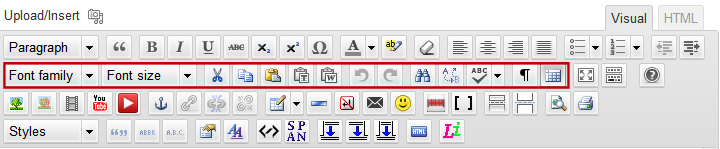
Text editing in the blog visual editor is much the same as in a word processor. Most of the editing tools are located on the second row of the visual editor’s toolbar and are shown above framed in red.
From left to right these are: font family, font size, cut, copy, paste, paste plain text, paste from Word, undo, redo, find, find and replace, spell check, show/hide control characters, show/hide guidelines.
Most of these are fairly obvious and need no additional discussion. Some are a bit unusual and are described below.
Font Family allows you to select the group of fonts that will be used to display text on the web page. Unlike a desktop or laptop computer which may have hundreds of fonts installed, a web page only has a small number of fonts that are recognized by various web browser programs and operating systems. These are called “safe” fonts as they are normally always installed on a computer. A font family is a list of one or several fonts. If the first font listed is not found on a visitor’s computer, it will try the second and so forth. If none of the fonts are installed on a computer, the web browser will use the default font set as a browser option. This is why a web page may look great on your computer but your friend who uses a different computer may see it completely differently.
Paste Plain Text allows you to copy text from some other application and paste it into your blog post stripping out any formatting.
Paste From Word will paste the copied text from Microsoft Word or another word processor and try to keep the formatting applied to the text in the word processor.
Show/Hide Control Characters will show or hide some hidden text and control items such as the normally invisible non-breaking space.
Show/Hide Guidelines will show or hide normally hidden guidelines such as the guidelines outlining table cells when the border is set to 0.
You can spell check your text by clicking on the Spell Check button. If you click on the little arrow to the right of the button, you can change the language used to check the spelling. Normally, this will default to English.